Automatically set Featured Thumbnails to WordPress posts
WordPress featured thumbnails allow you to add a featured image to your posts. If your WordPress theme has this functionality, then you may set a featured thumbnail to your post by using the Featured Image meta box by clicking the Set Featured image link and uploading your image. The featured thumbnails generally appear in the index pages of your blog along with post body (or excerpt).

But in case when you publish posts frequently and forget setting a thumbnail mostly, you may want them set automatically. In order to achieve that, you need to add the below code in the functions.php file of your WordPress theme and save the changes:
<?php
function auto_featured_thumb() {
global $post;
$has_thumb = has_post_thumbnail($post->ID);
if (!$has_thumb) {
$attached_image = get_children('post_parent=$post->ID&post_type=attachment&post_mime_type=image&numberposts=1');
if ($attached_image) {
foreach ($attached_image as $attachment_id => $attachment) {
set_post_thumbnail($post->ID, $attachment_id);
}
}
}
}
add_action('the_post', 'auto_featured_thumb');
add_action('save_post', 'auto_featured_thumb');
add_action('draft_to_publish', 'auto_featured_thumb');
add_action('new_to_publish', 'auto_featured_thumb');
add_action('pending_to_publish', 'auto_featured_thumb');
add_action('future_to_publish', 'auto_featured_thumb');
?>The above code looks into your post for other images added by you, and automatically sets the first image from the post as the featured thumbnail image, if it finds no featured image added to the post.

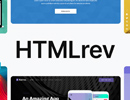
Load Comments...