WP Pinterest – WordPress Plugin for Pinterest Integration
WP Pinterest WordPress plugin helps you to put Pinterest assets right on your WordPress site without hassle. In simple words, the plugin lets you place the Pin-it button, the Pinterest Follow button and Pinboards on your WordPress site the easiest way.
WP Pinterest WordPress Plugin: Features
- Automatic, shortcode and manual (through PHP) display of Pinterest Pin-it button, Follow button and Pinboard
- Controllable display of Pin-it and Follow buttons on Post, Pages and Excerpts
- Adds WordPress featured thumbnail (post attachment thumbnail) as the pin image
- Custom field support to specify pin images to posts and pages, in case when you don’t want the post thumbnail to be the pin image (optional)
- Default Pin image support, in case if you don’t have attached thumbnails with many of your past posts
- Lets you display pins from your Pinterest Pinboards in Pinterest look, with lots of customization options
WP Pinterest WordPress Plugin: Usage and Help
WP Pinterest allows you to put the Pin-it button and the Pinterest Follow button on your WordPress posts, pages and excerpts without having to modify a single bit of code. After installing WP Pinterest, you just need to set the positioning and layout options for the buttons in the Admin Panel, and see them in action right after saving the options.
After installing WP Pinterest, you can access the admin panel this way: WP Admin » Plugins » WP Pinterest (see below screenshot).

Plugin provides a Pinboard widget that can be added to your theme’s sidebar just by simple drag-drop. Just input the required information and save the widget, that’s it!
WP Pinterest WordPress plugin also allows you to use shortcodes and PHP functions to render the buttons and pinboard. Shortcodes can be used in Posts, Pages and text-widgets whereas PHP functions comes in handy while working WordPress themes.
WP Pinterest Pin-it button
The WP Pinterest Pin-it button can be added to posts, pages and excerpts by using WP Pinterest Option Panel in your WordPress (WP Admin » Plugins » WP Pinterest).

You can also manage the layout of the pin-it button from the option panel.
The Pin-it button rendered by WP Pinterest uses the featured thumbnail image attached to your WordPress posts as the pin image. If you don’t want the featured image to be the pin image, just create a new custom field with the name “pin” (without quotes) and provide the desired image URL in the value field.

To avoid editing past posts which don’t have a featured thumbnail image, you can specify a common fallback image for the pin in WP Pinterest Options panel.
Advanced users may also utilize Pin-it button shortcode and PHP function to render the button as they wish.
Pin-it button shortcode
Shortcode [pinit] will render a Pin-it button for you with no-count layout by default. If you want to customize the layout of the button within the shortcode, then follow the sequence as mentioned below:
[pinit layout="vertical | horizontal"]
Use one of the two values ‘vertical’ and ‘horizontal’ for the parameter ‘layout’ in the shortcode to customize the button’s layout.
Pin-it button PHP function
Use this function to render Pin-it button via PHP:
<?php if(function_exists('wp_pinterest_pin_it_button')) echo wp_pinterest_pin_it_button('horizontal | vertical | none'); ?>
WP Pinterest Follow button
Just like the Pin-it button, Pinterest Follow button can also be added to posts, pages and excerpts through WP Pinterest Options panel.

Otherwise, make use of the below given shortcode and PHP function:
Pinterest Follow button Shortcode
Use the shortcode [pinme username=”your_pinterest_username”] to display the Pinterest Follow button in your posts, pages and text widgets. More layout parameters for the follow button are explained below:
[pinme username="your_pinterest_username" layout="large-white | medium-white | icon-white | tiny-white | large-red | medium-red | icon-red | tiny-red"]
Use one of the several values for the parameter ‘layout’ in the button’s shortcode to customize it’s layout.
Pinterest Follow button PHP function
Use the below code to implement the function in PHP:
<?php if(function_exists('wp_pinterest_follow_button')) echo wp_pinterest_follow_button('your_pinterest_username', 'layout'); ?>
WP Pinterest Pinboard
WP Pinterest provides a widget that can be added to your WordPress theme’s sidebar by simple drag-drop. WP Pinterest Pinboard has plenty of customization options, with at least one required parameter i.e. your Pinterest username (needed to fetch your pins).

Pinboard Shortcode
[pinboard username=”your_username”] will render a pinboard for you containing your 15 recent pins with a default width of 120 pixels. Pinboard has a variety of optional customizations that you can set as you need. Following are the different parameters explained to do so:
[pinit
username="your_pinterest_username"
pinboard="name_of_your_pinboard"
pins="number_of_pins"
width="custom_pin_width"
height="custom_pin_height"
maxheight="maximum_pin_height"
description="0 | 1"
follow="large-white | medium-white | icon-white | tiny-white | icon-text-white | large-red | medium-red | icon-red | tiny-red | icon-text-red"
columns="number_of_columns_to_be_shown_in_pinboard"
]
Except the username parameter, you can skip any of the other parameters that doesn’t applies for you. See the demonstration screenshot below:

Pinboard PHP function
Use the following PHP function to show the Pinboard via PHP:
<?php if(function_exists('wp_pinterest_pinboard'))
echo wp_pinterest_pinboard(
'your_pinterest_username',
'name_of_your_pinboard',
'number_of_pins',
'custom_pin_width,
'custom_pin_height,
'maximum_pin_height',
'0 | 1',
'large-white | medium-white | icon-white | tiny-white | icon-text-white | large-red | medium-red | icon-red | tiny-red | icon-text-red',
'number_of_columns_to_be_shown_in_pinboard'
);
WP Pinterst Pinboard notes: In case if you don’t provide any Pinboard name, the Pinboard will show your latest Pins automatically.
The parameter description accepts binary values, i.e. either 0 or 1. If your want to show the Pin description on the pins, just provide description=”1″ in the shortcode, else skip this parameter. With the PHP function, you have to specify a value, either 0 or 1.
While working with Shortcodes, you can skip parameters; but with PHP functions, you always need to specify a parameter value, even when you don’t need that parameter. Leave the parameter blank (i.e. ‘ ‘) in such cases, otherwise the function will produce an error.
width, height and maxheight parameters are meant for controlling the width, height and maximum height of the pins respectively. If you have used the height parameter in your Pinboard, providing maxheight will be of no use since you’ve already fixed the height of the pin in the height parameter and vice-versa.
Let me know your thoughts on WP Pinterest and feel free to point any bug you find in the plugin.

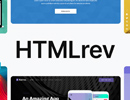
Load Comments...