Blogger Custom Redirects to redirect posts / pages to new ones
If you are a Blogger user, I want to discuss the two cases with context to Content management on Blogger.
1. Accidentally deleted content on Blogger
Blogger users may have came across through accidental delete of posts or pages, which may occur due to a human mistake or technical problem. Of course, you can recover the deleted content through Google cache and put it in a new post. But how about that ‘404 not found’ error which will appear when someone visits that deleted post from search engines and social media? That not found error will not only leave a bad impression on the visitors and search engines, but also throw that post or page out of search rankings.
The situation gets worse when you have a lot of posts deleted by accident, and in such a case, you may lose majority of traffic, revenue etc.
2. Outdated content
If you have outdated content on your blog, you may want to delete it and redirect it to the new content. This will help users coming to your outdated content from different sources, to reach the new, updated content.
Well, in both of the above cases, you want a redirection from that ‘not found’ URL to the new post you’ll create with the recovered content. Blogger has introduced a new feature called Custom Redirects to overcome such problems. Here is how to use this feature.
Using Blogger Custom Redirects
From your Blogger Dashboard, go to the Settings section of your blog by clicking the dropdown icon as shown below in screenshot.

Now, in the Settings, go to the Search Preferences section and look for ‘Custom Redirects‘ part. Click on it, it will bring a redirect setup to you asking redirect from and to

Next, enter the old (deleted or to be redirected) URL in the from field and the new (or destination) URL in the to field.
Note: Input the only latter part of the URL in these from and to fields, eg. if you have myblog.blogspot.com/2013/01/post.html, put only /2013/01/post.html in the fields.
Save changes or create more redirects as per your requirement. Now, check the redirect by visiting the old URL, you’ll see it is redirecting to the new URL. That’s it!

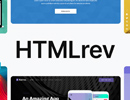
Load Comments...